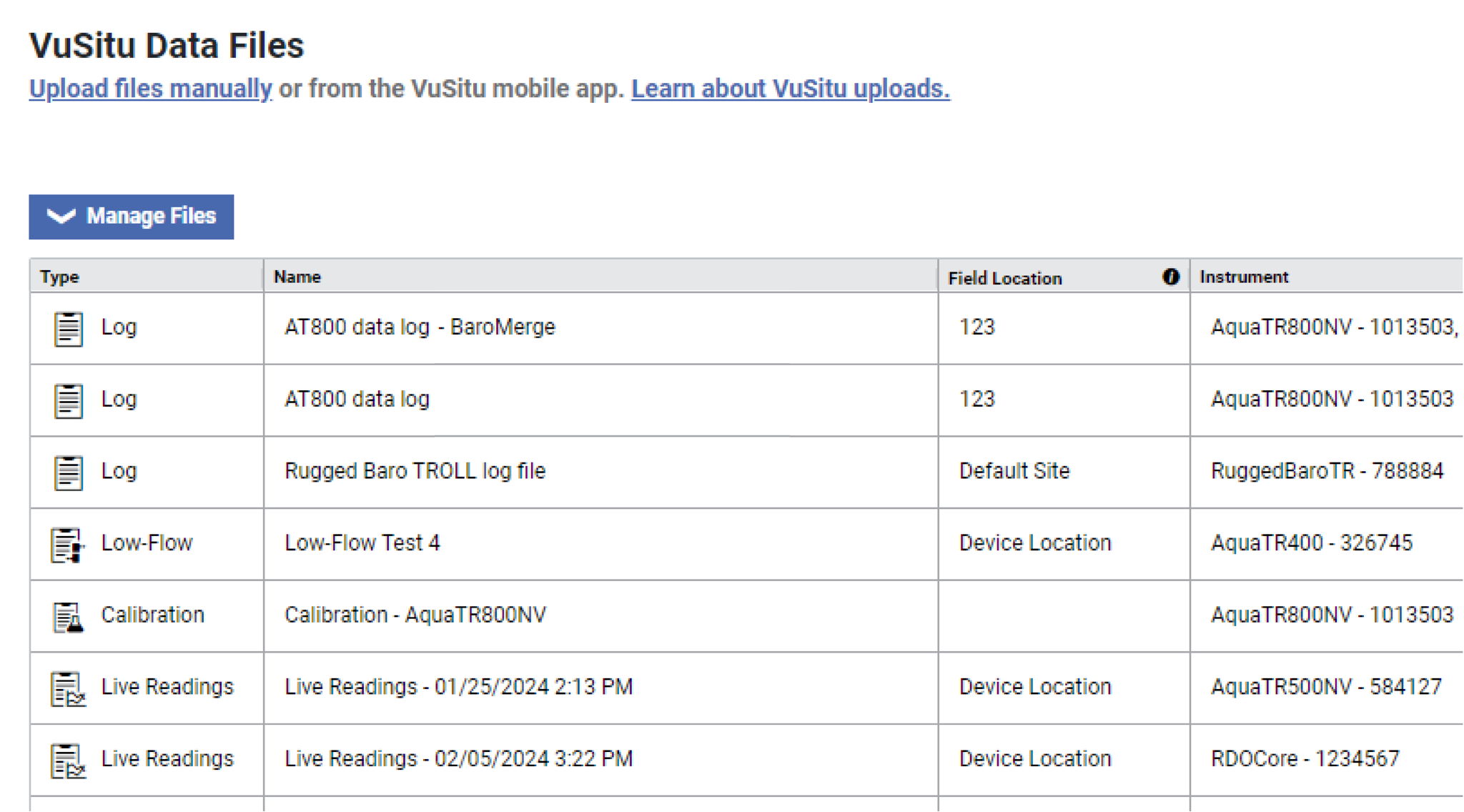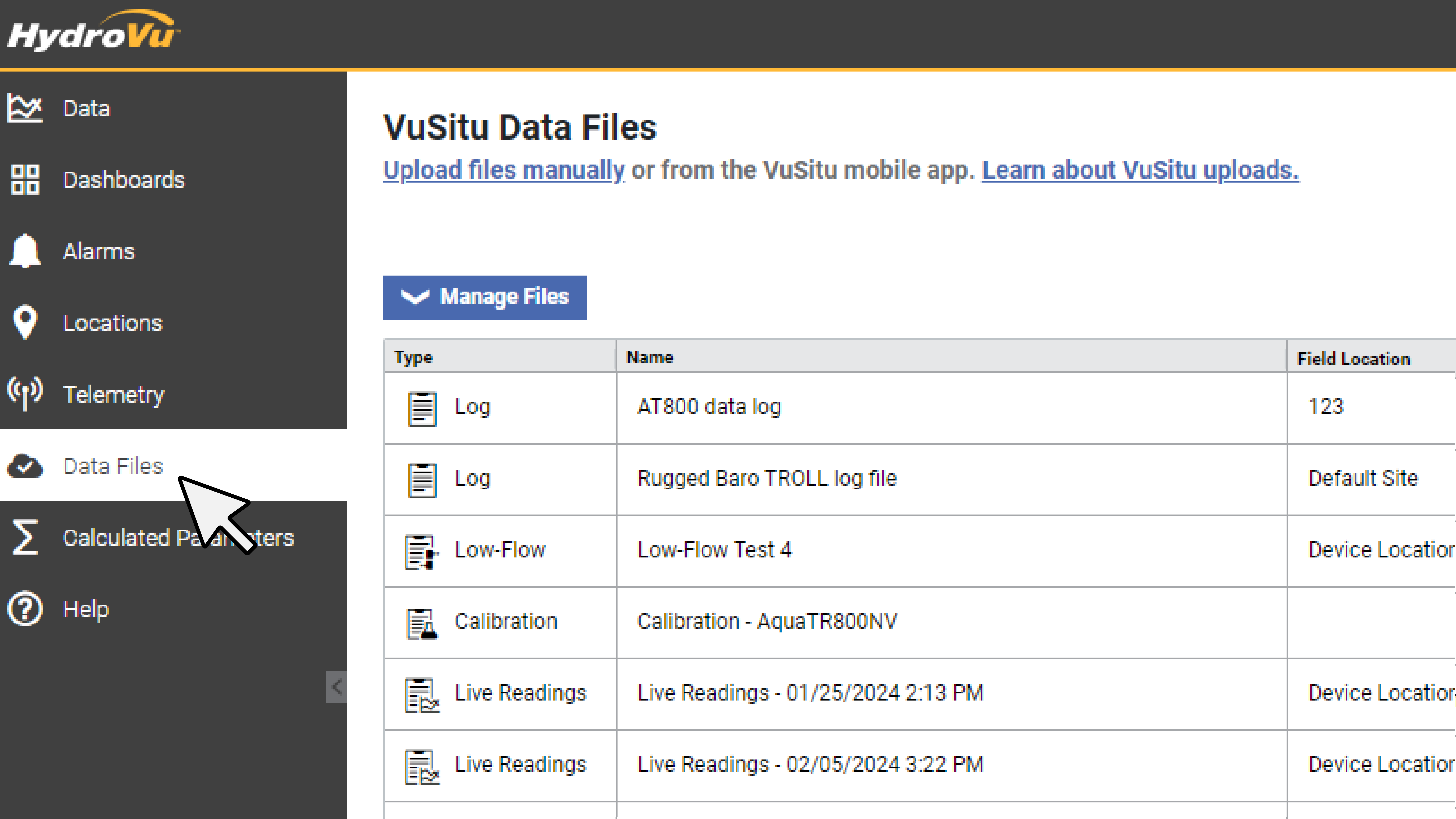Absolute pressure sensors do not compensate for barometric pressure, so data logs from these non-vented instruments need to be corrected. You can easily make barometric corrections to your data with BaroMerge.
First, you'll need to upload your level and barometric log files to HydroVu. You can automatically upload files from the VuSitu mobile app or upload files manually. You can also use barometric data from one of your HydroVu graph locations to correct a level file.
Once you've uploaded your files, follow the steps below to correct your data.
1. Go to the Data Files page within HydroVu.
2. Click Manage Files. Then choose BaroMerge.
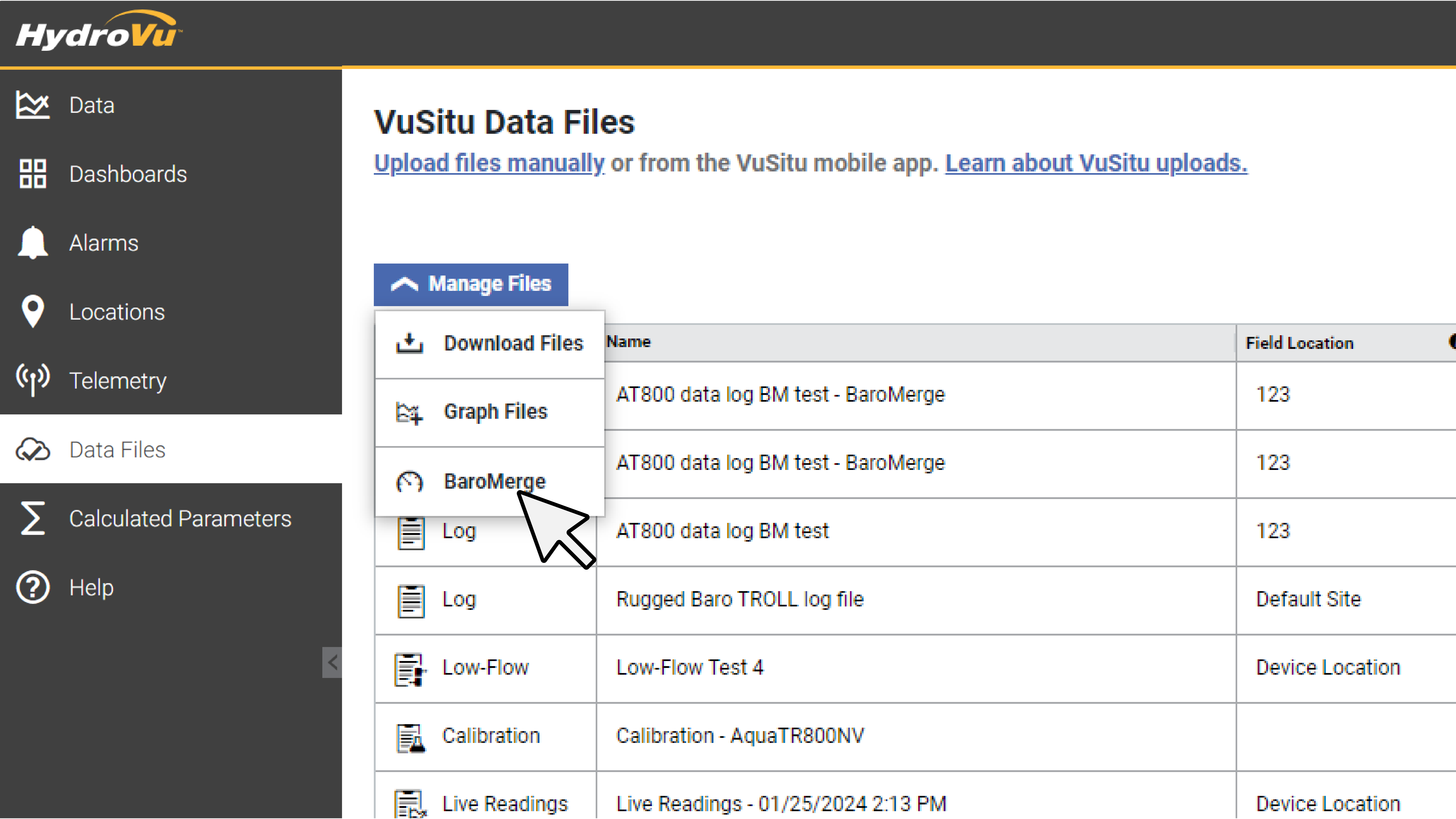
3. Choose your barometric pressure source data.
You can use an instrument log from your Data Files or barometric pressure data from a HydroVu graph location.
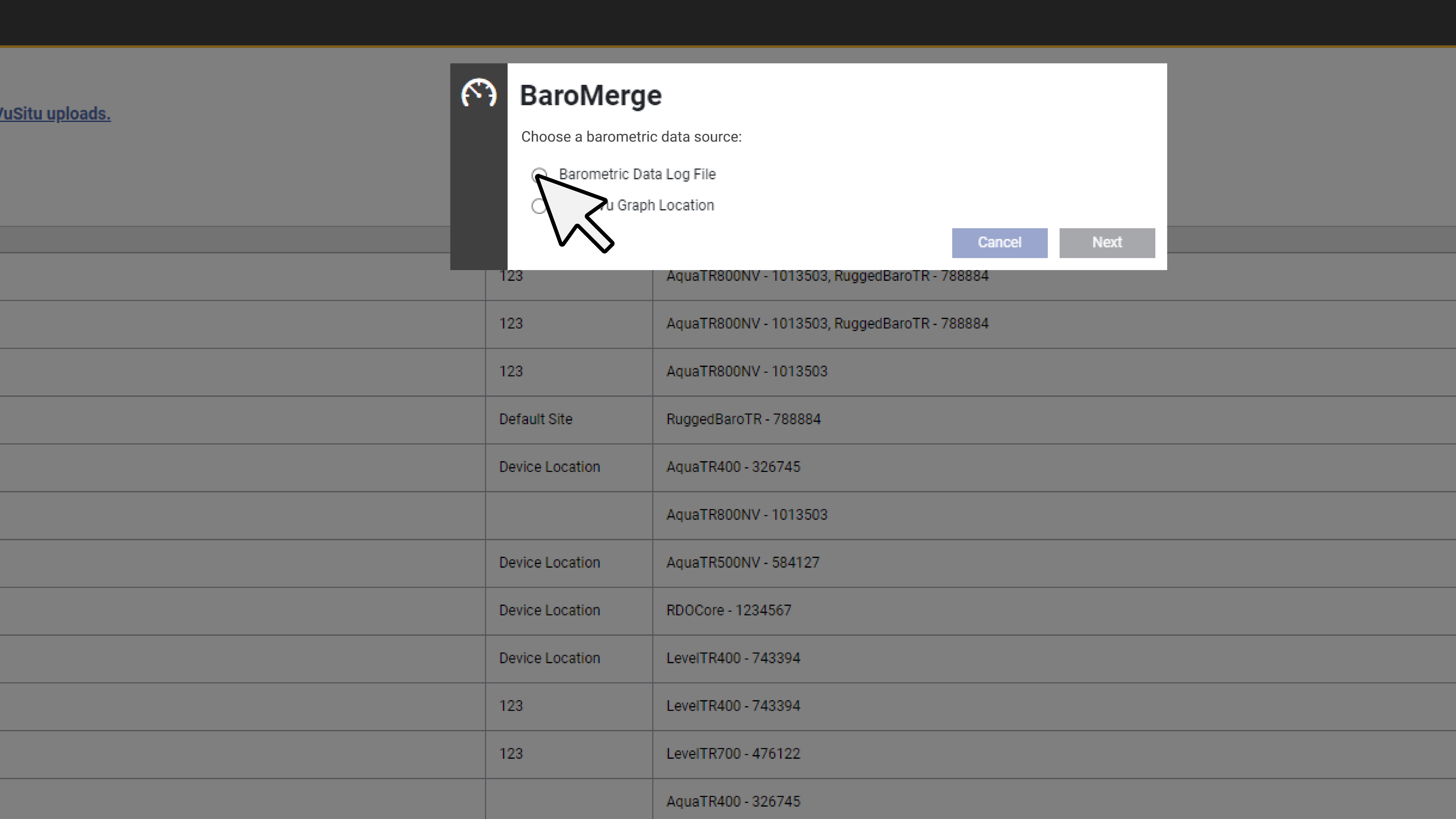
4. Choose level files to correct.
You can correct multiple log files with the same barometric data. A filter is automatically applied to show only files that overlap with the timing of the barometric pressure log. You can search or filter data to help you find files.
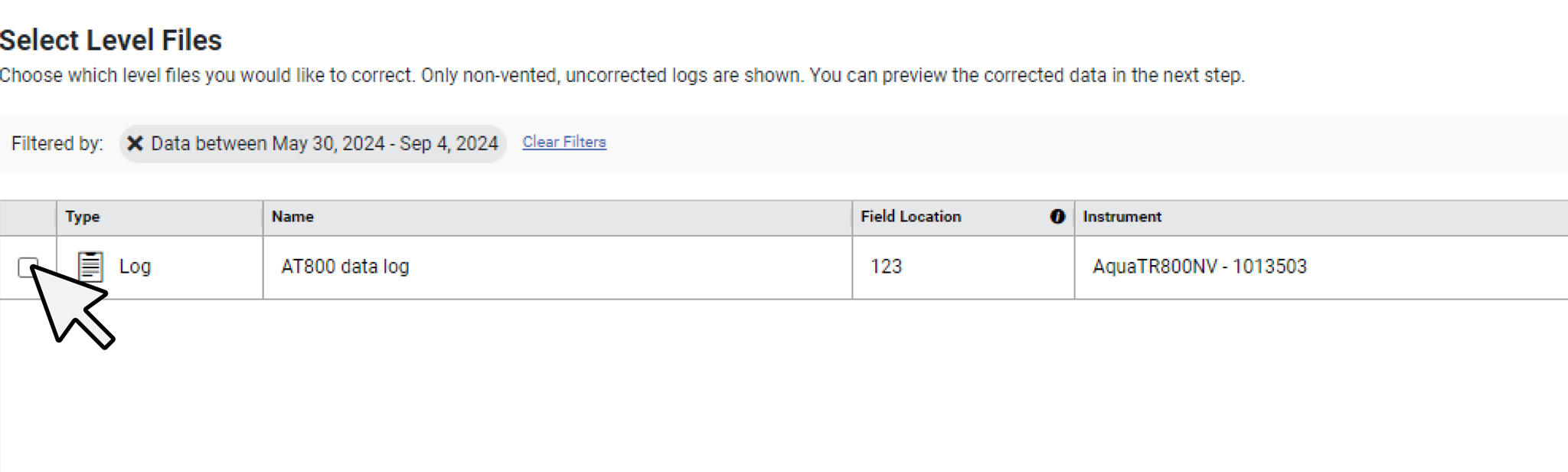
5. Preview the data.
Review the data to make sure everything looks good.
You can uncheck any files you don't want to correct. When you're ready, choose Correct Selected Files.
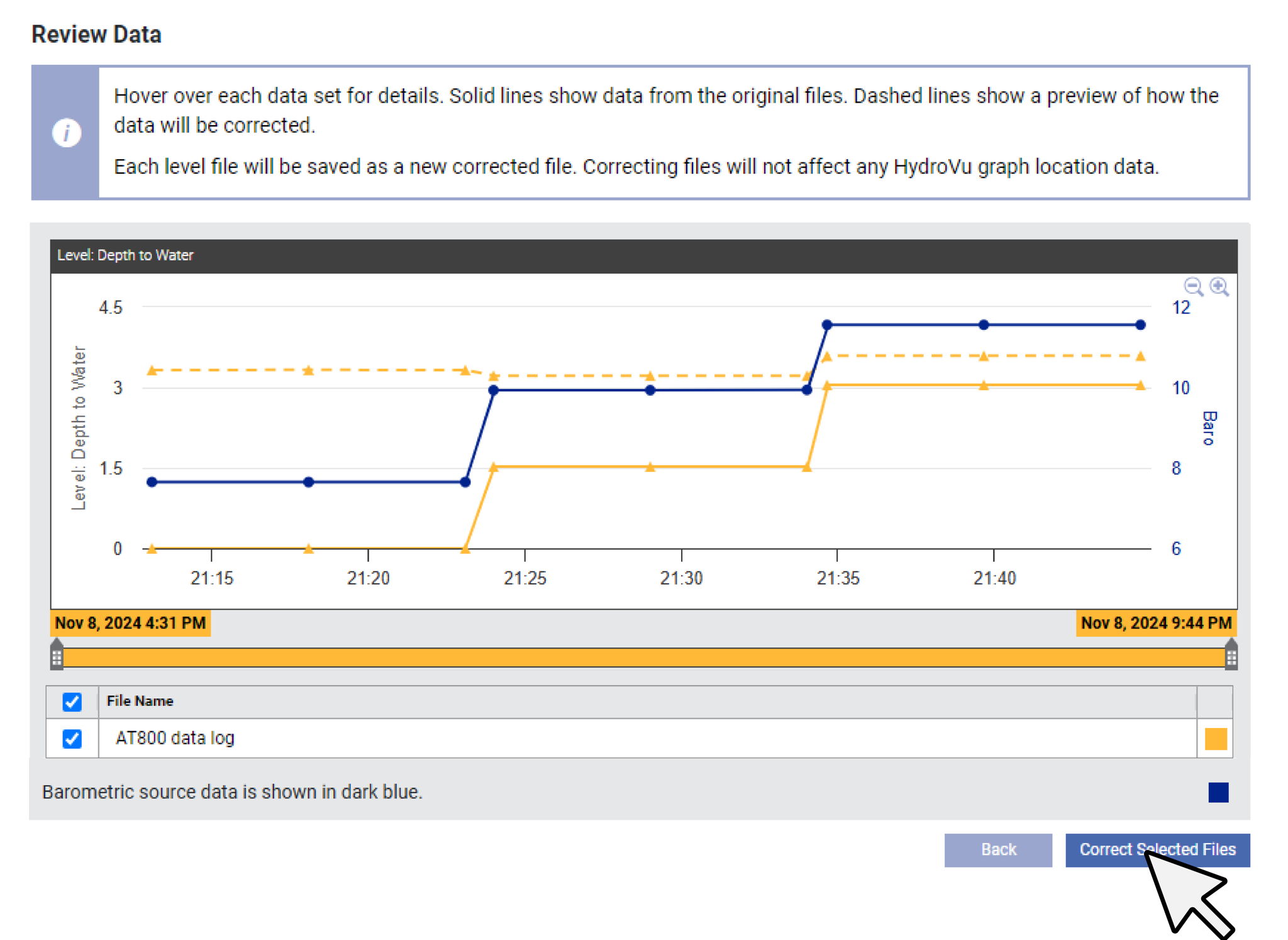
6. View and download merged files.
Corrected files will appear in your Data Files along with the original log files.