1. Open the VuSitu mobile app and log in with HydroVu.
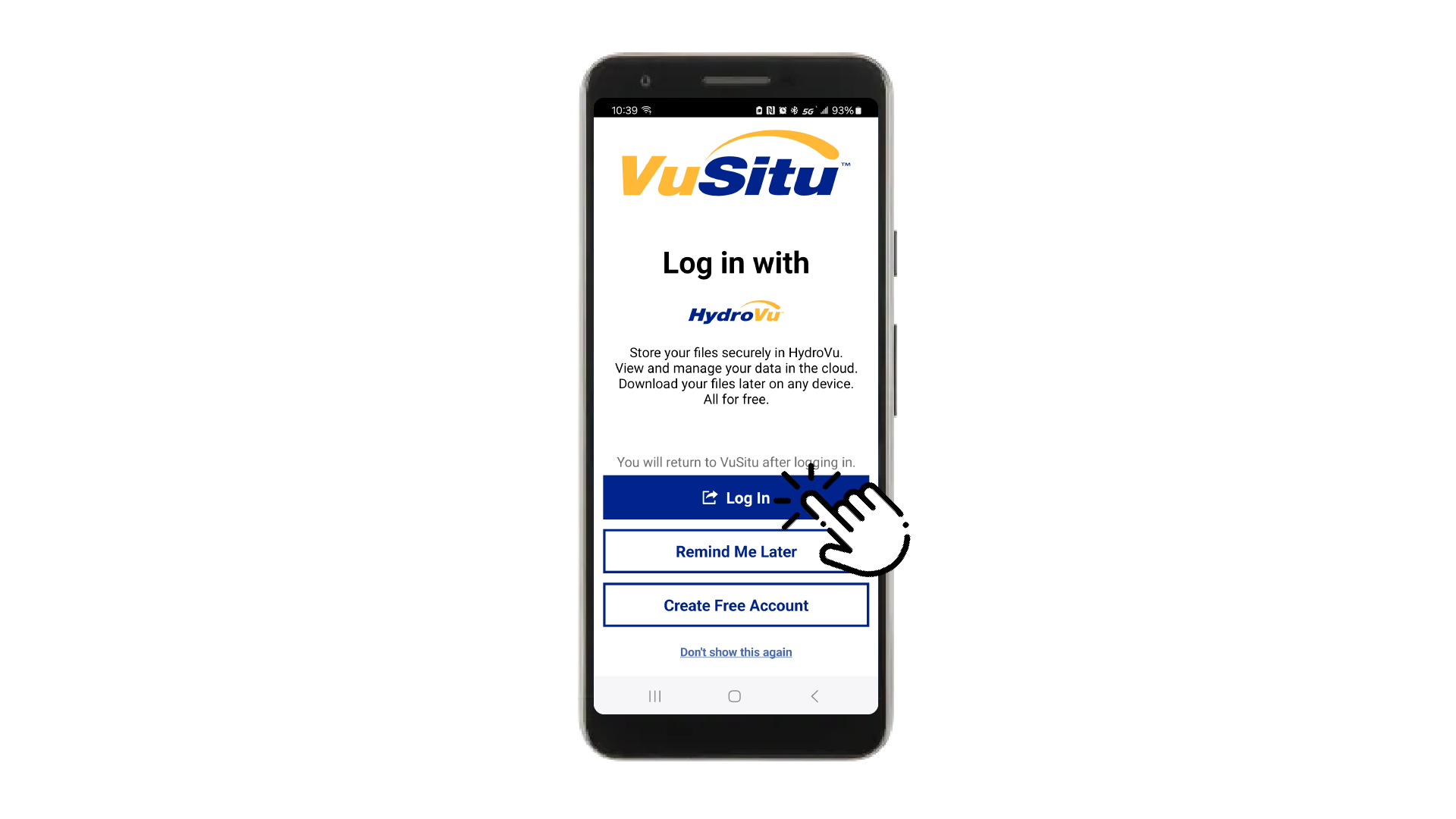
2. Connect to an instrument and continue to work in VuSitu.
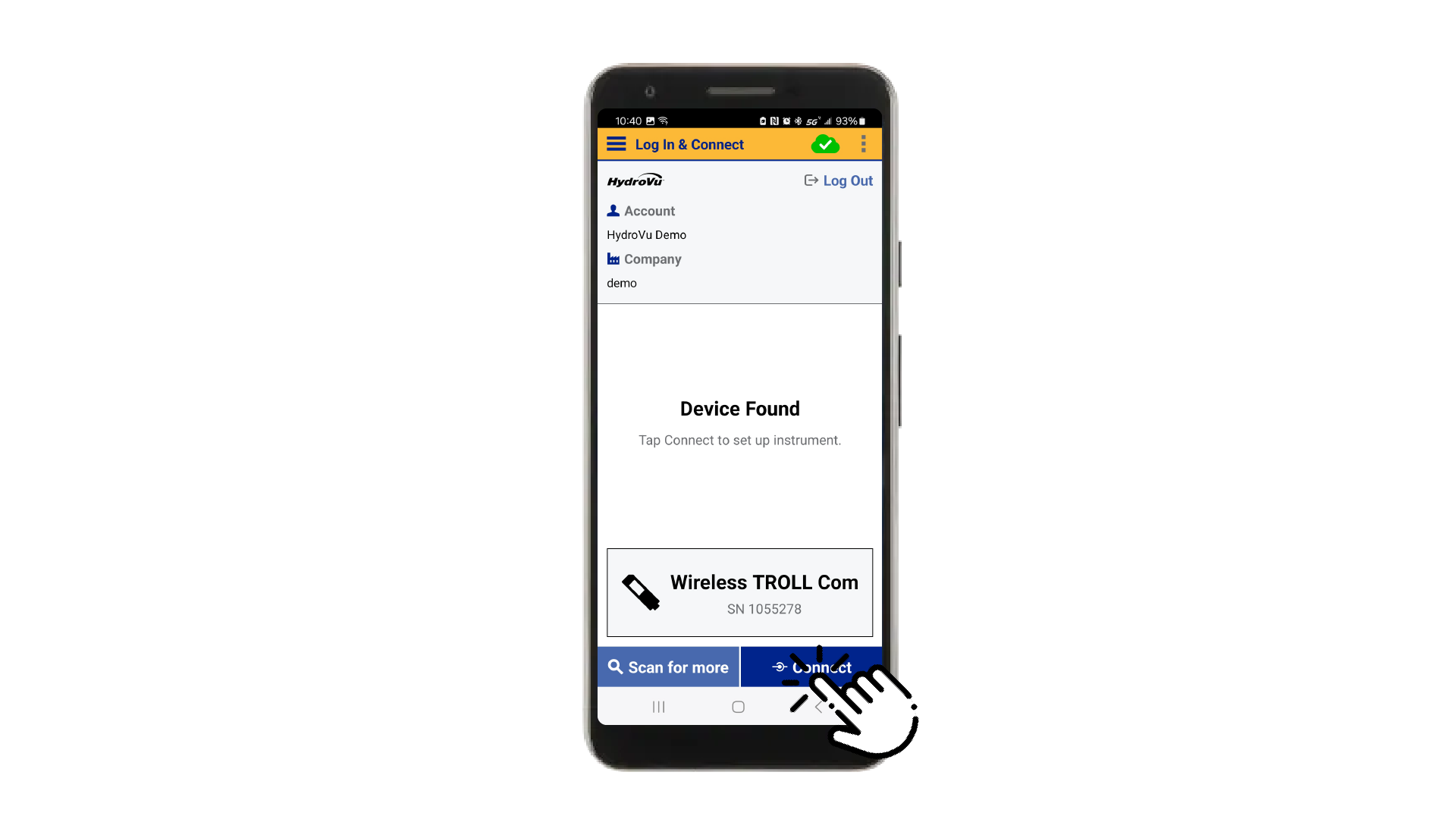
3. As you work, any new data files you save will automatically upload to your HydroVu account.
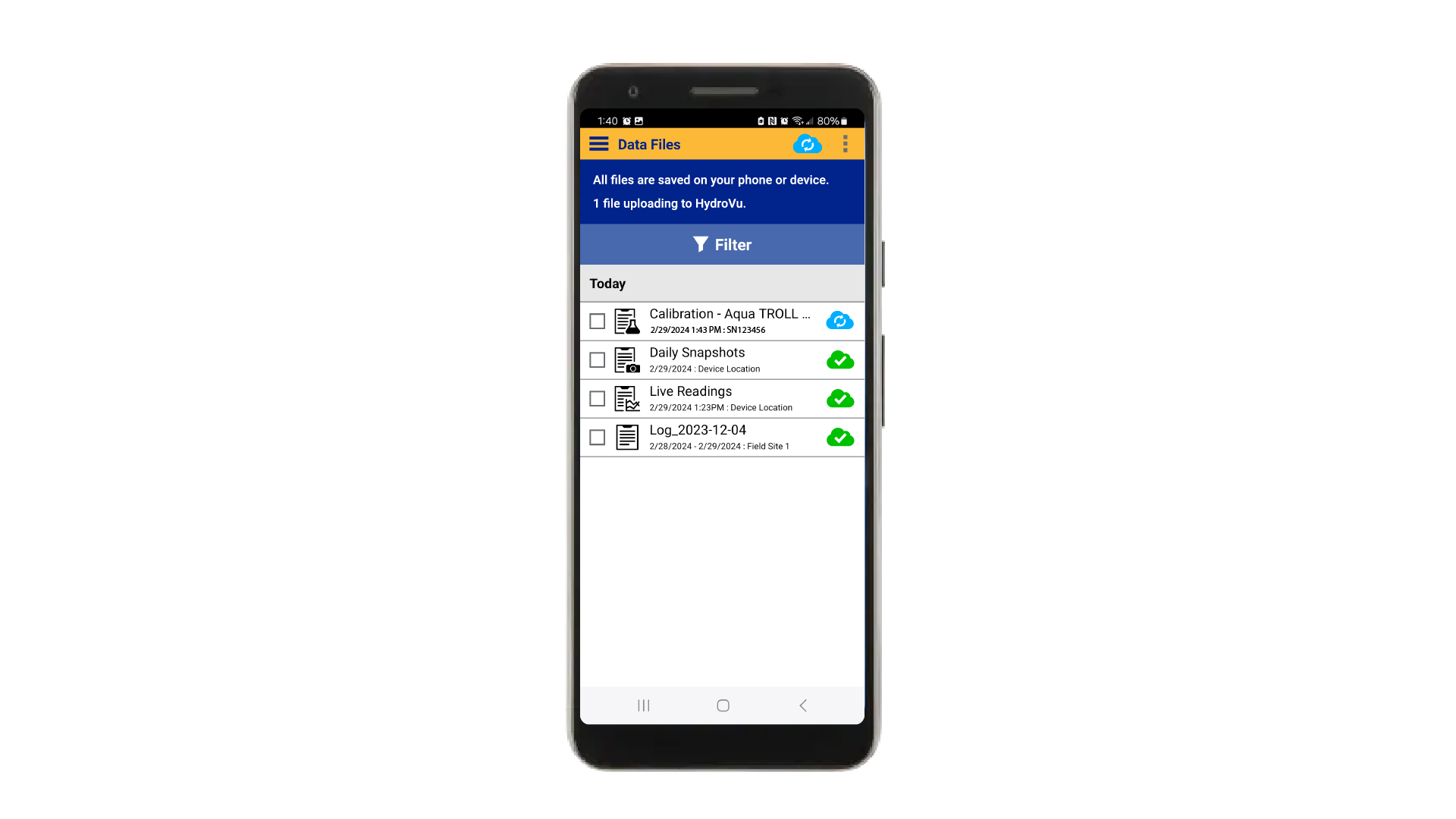
4. To upload previous files, go to the Data Files page within VuSitu. Select files and then choose Upload to HydroVu. Files will begin uploading when an internet connection is available.
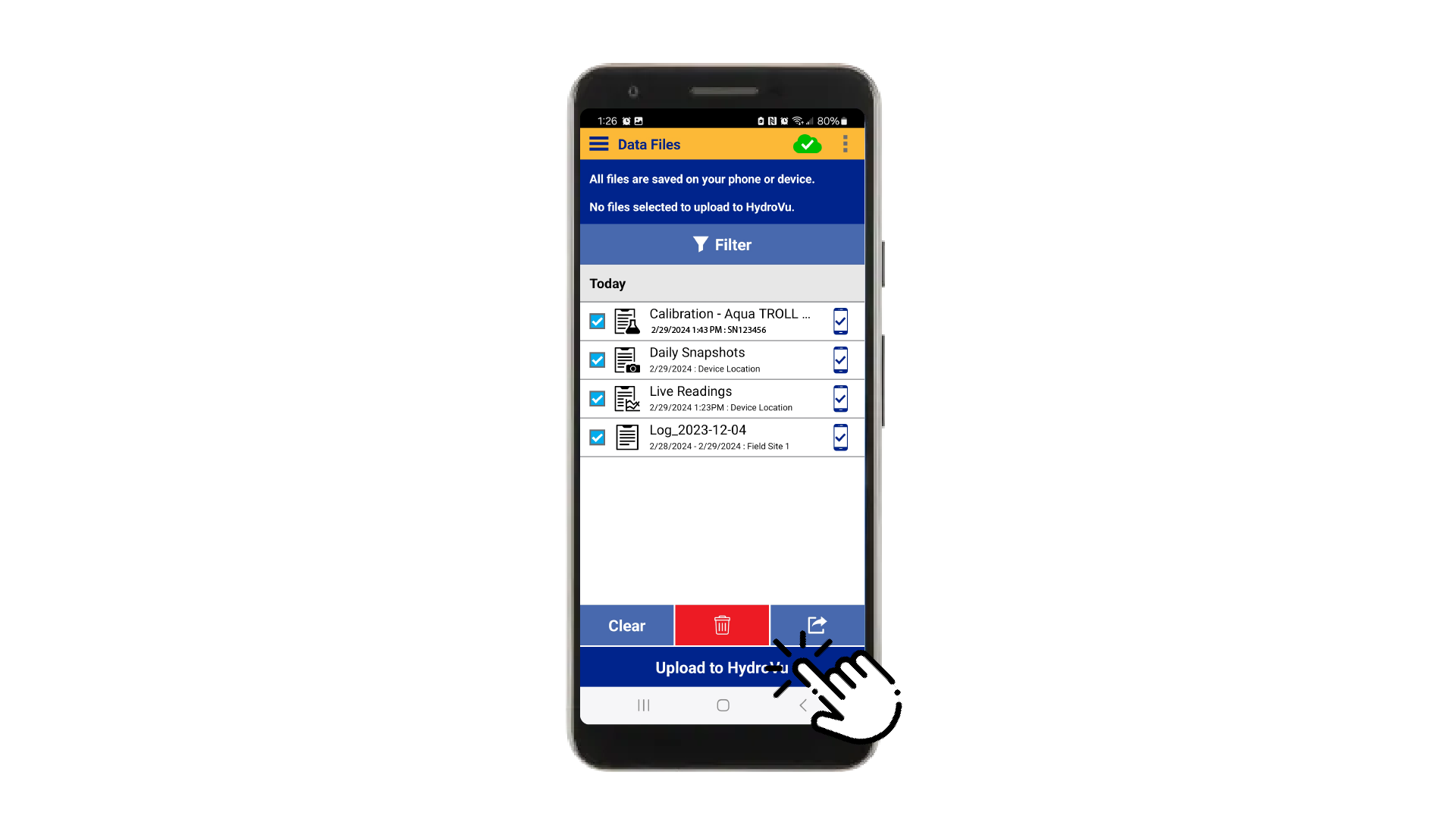
5. When you log in to your HydroVu account online, you can find all of your uploaded files in the Data Files page within HydroVu.
Use the Refresh Data button in the top right corner to check for files that were newly uploaded during your HydroVu session.