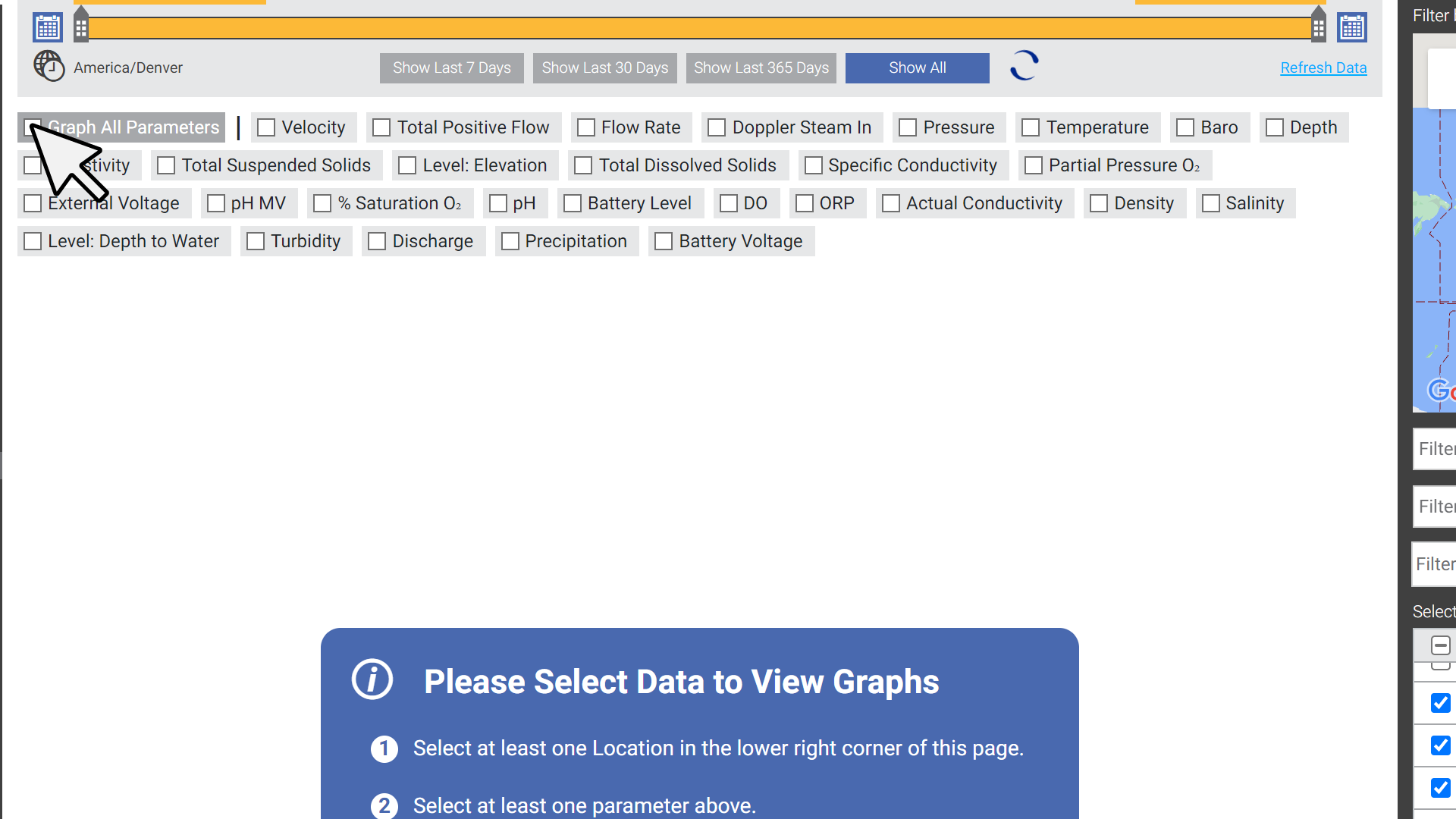If you don't see your telemetry data or graphed data files in the Data tab, you may have filters applied. Follow the steps below to clear the filters and show all available data.
1. Go to the Data tab.
2. Zoom all the way out in the map on the top right.
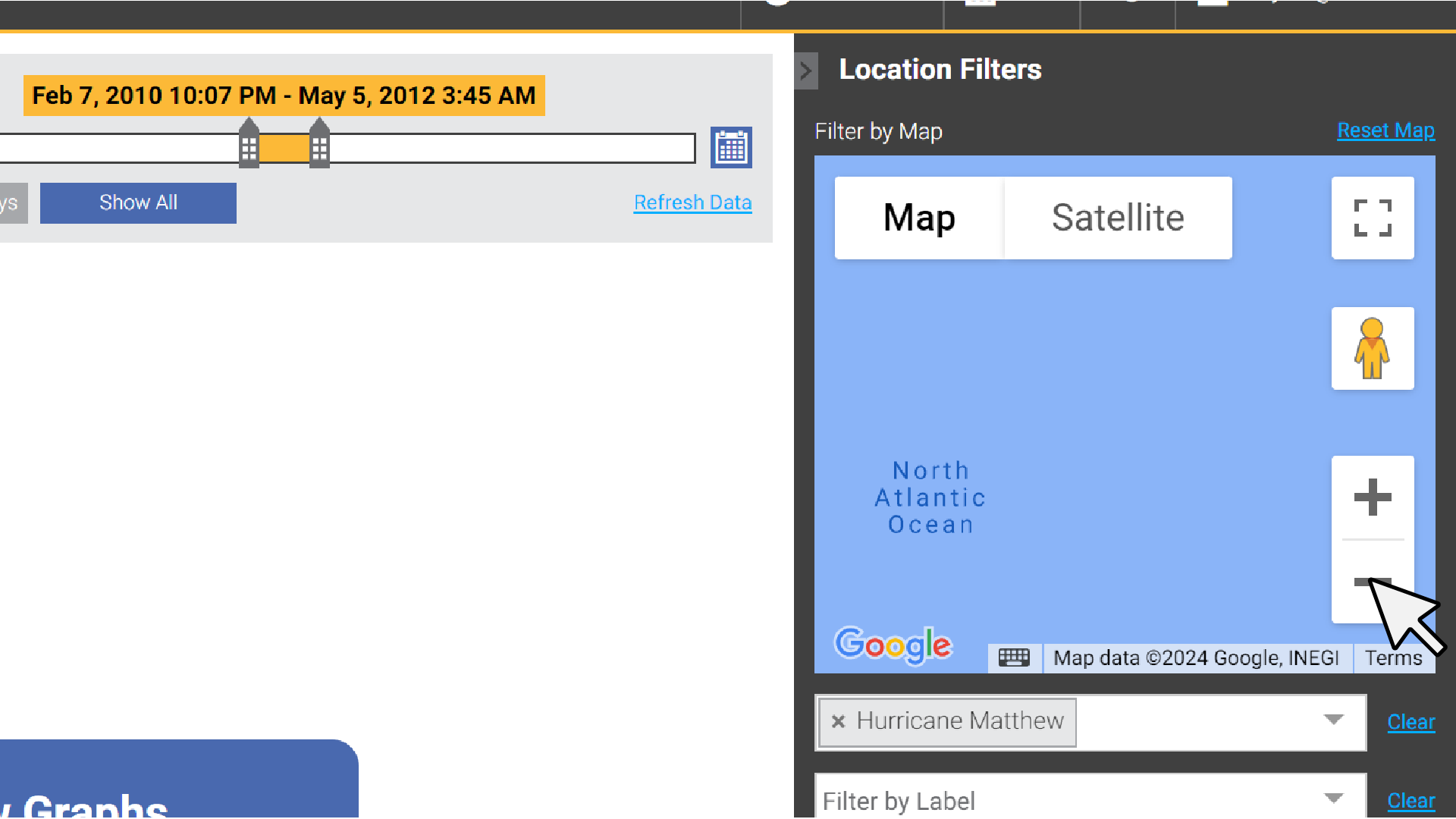
3. Clear project, label, and keyword filters.
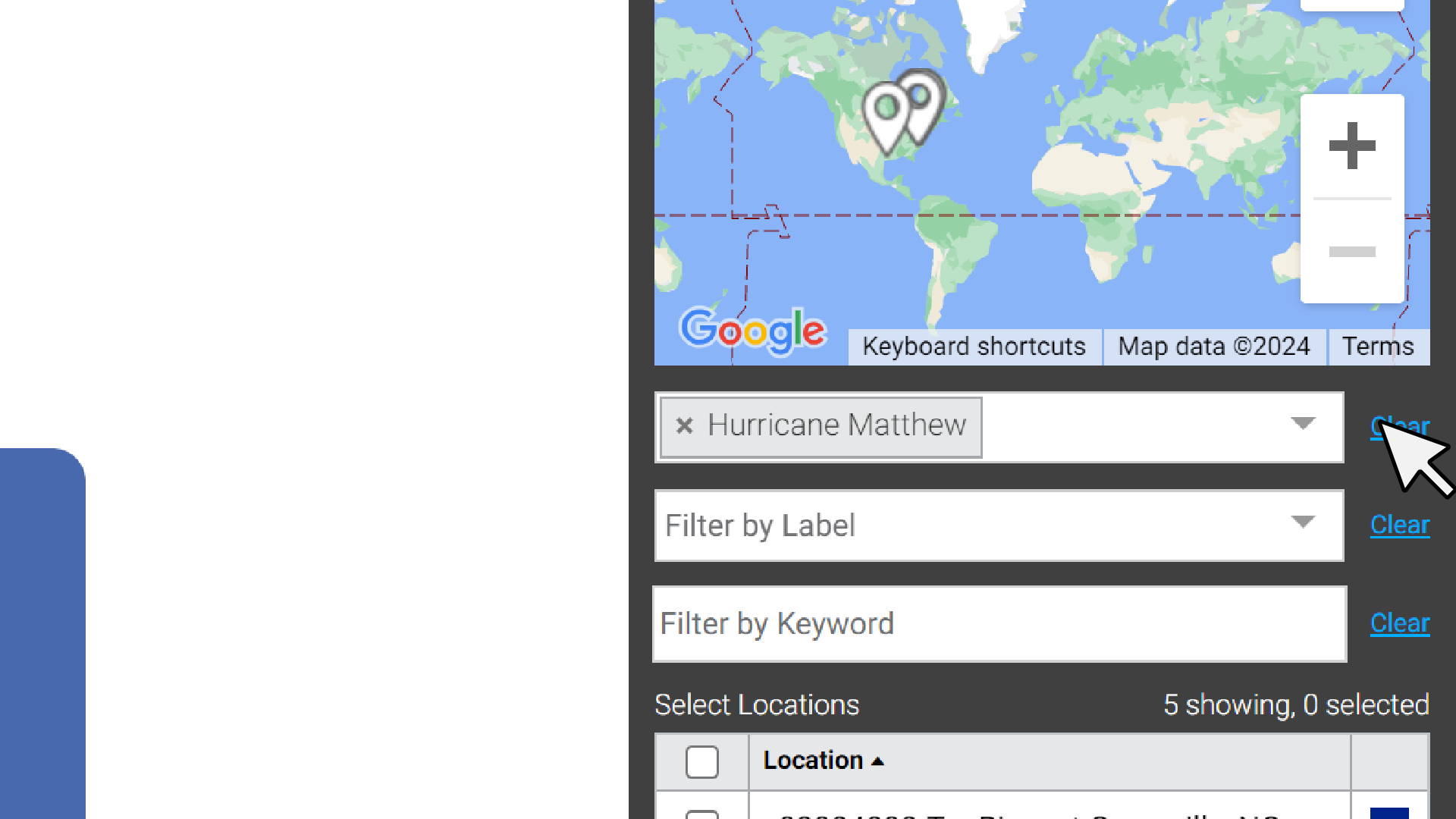
4. Select all locations

5. Under the date bar, select Show All.
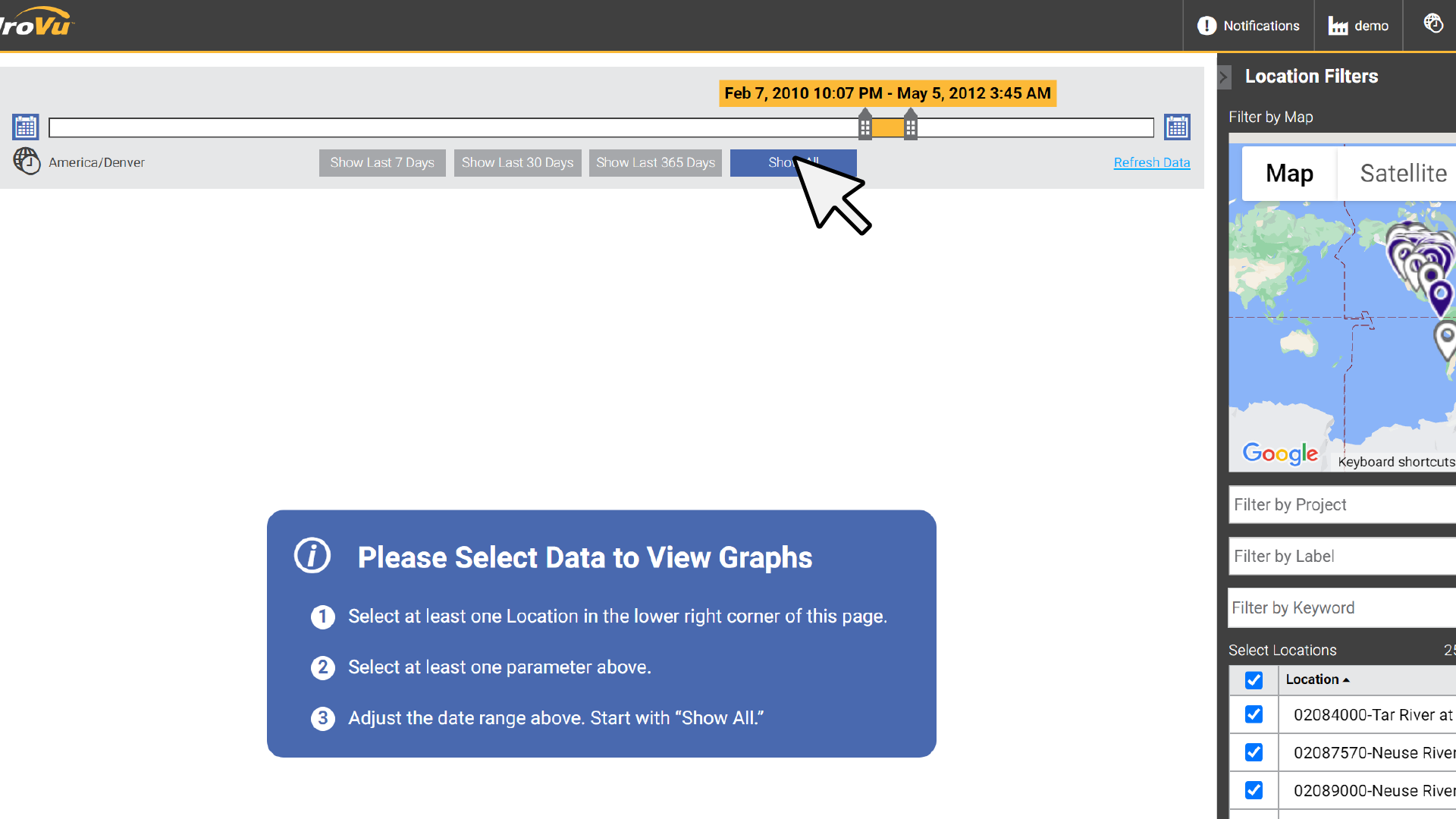
6. Choose Graph All Parameters.